Can you believe that Amazon offers a whopping 350 million products for sale? With such an enormous selection of products available, it would be nearly impossible to monitor each one individually. Luckily, Amazon has a fantastic solution: the Amazon ASIN. This nifty system helps organize and manage this vast array of products, making it much easier for sellers and shoppers.
Looking for An Amazon Expert? Click Here!
Whether you're a seller trying to stay on top of your inventory or a shopper searching for that perfect item, the Amazon ASIN is there to make your life a whole lot simpler. But creating a new ASIN might seem daunting for new sellers. Therefore, we’ve come up with a guide that will take you through how to create a new ASIN in Amazon. So, if you're ready to boost your Amazon business to new heights, let's embark on this journey together!
What is an ASIN?

Before we delve into how to create a new ASIN in Amazon, let's first understand what it is. An ASIN is a unique 10-character product code that makes shopping on Amazon a breeze. These codes are like magic keys that easily unlock the door to finding specific items and increase your products’ visibility.
Why Is Creating an ASIN Necessary?

By using these unique identifiers, Amazon can organize and index catalog pages effectively. This results in shoppers receiving precise search results and easy browsing across various product categories. Moreover, customers can simply input the product description or ASIN into the search box and instantly discover the desired item. This seamless integration allows Amazon to provide customers with an optimized and delightful shopping experience. Moreover, you can find ASIN on Amazon by simply opening the product details on the product information page.
How to Generate ASIN Number for Amazon: Criteria for Creating a New ASIN
Not every product requires a new ASIN. Amazon has specific criteria for when a new ASIN is needed. Generally, a new Amazon item number is required when:
- The product is unique and doesn't already exist in Amazon's catalog.
- The product differs significantly from existing ASINs regarding features, size, color, or other attributes.
- The product belongs to a different category or subcategory than the existing ASINs.
If you have launched a new product and want to generate more sales, read our guide on strategizing social media marketing to increase revenue.
Amazon ASIN Restrictions
When it comes to adding new ASINs on Amazon, there are certain restrictions, particularly for new sellers. According to these limitations, new sellers are initially allowed to create only a limited number of listings once they have established a proven track record of successful sales on the platform.
How to Create a New ASIN in Amazon?
To create a new ASIN on Amazon for your product, follow these steps:
- Log in to your seller central account and click the "add product" option.
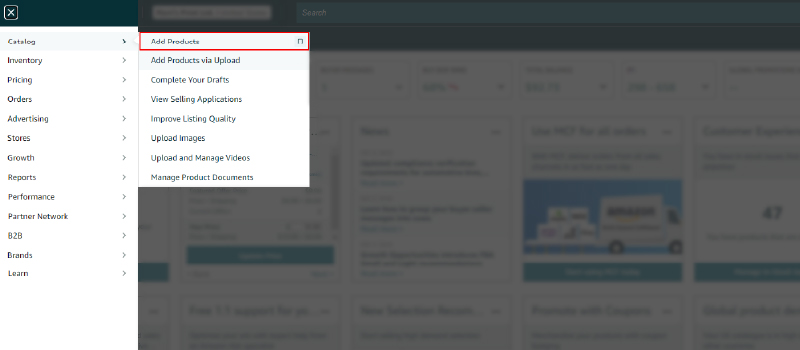
- Choose the option to add a product that hasn’t yet sold on Amazon.
- Search and select the appropriate category for your product. Amazon typically has multiple sub-categories under each main category.
- Continue selecting sub-categories until you find the one that best matches your product. For instance, if your product falls under "beauty products," you may further narrow it down to "lipsticks" or "foundations."

- Once you've chosen the specific category, a page will appear where you have to fill in the required fields about your product.

- Provide all the necessary information about your product in the provided fields, ensuring accuracy and completeness.
- After entering the details, click the "save and finish" option to submit the form.
- Amazon will then review your provided information and assign a unique ASIN code to your product.
- Once complete, your product will be listed on the Amazon website with the assigned ASIN, making it accessible to customers.
It's important to note that when you create a new ASIN, other sellers can see and potentially sell the same product using the assigned ASIN. Therefore, ensuring your product stands out and offers something unique can help you increase your chances of winning the Buy Box and maximizing your profits on Amazon.
Also, if you want to make your new product visible, read our guide on Amazon A+ content that will help you to optimize your product listing.
How to Find ASIN on Amazon?

To find ASIN on Amazon for a product, follow these simple steps:
- Visit the Amazon website and use the search function to look for the specific product you're interested in.
- Once you've found the product you want, take note of the product's URL or web address.
- In the product's URL, you’ll see a unique identifier after the "dp/" part. This is the ASIN you are looking for.
If you want to launch a new product on your Amazon account but don’t know how then read our article on launching a new product on Amazon.
Conclusion
Now that you understand how Amazon ASIN works, you can take your Amazon sales to the next level. By following this comprehensive guide on how to create a new ASIN in Amazon, you can increase the visibility of your product and position yourself for success in Amazon's marketplace. Remember, creating a new ASIN in Amazon is a detailed process that requires careful planning, market research, and effective product optimization.
Join The SwiftStart Community
If you find this article helpful then join our social footprint for more Amazon insights and growth hacks. Become a part of SwiftStart Mastermind to stay updated with the latest Amazon news, tips, and tricks. Follow us on LinkedIn for expert guides and Amazon growth strategies.
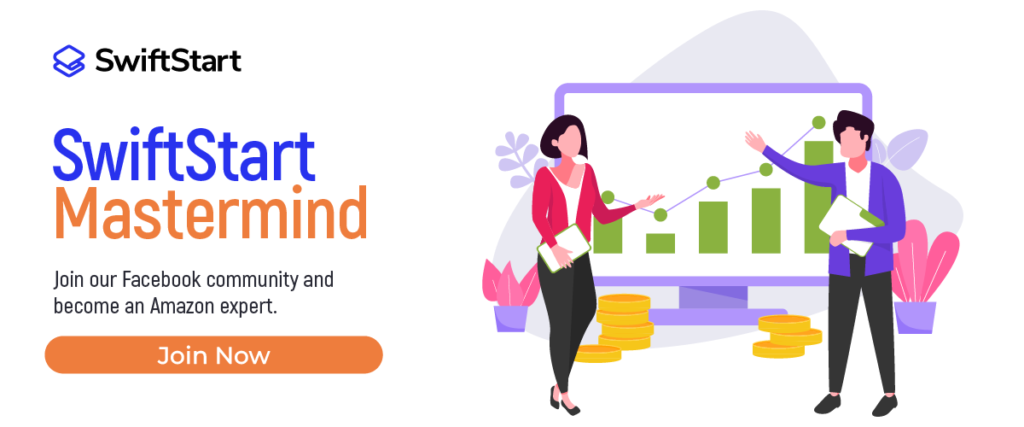
Our Amazon PPC experts are always available to answer any questions and provide personalized support. Check SwiftStartUP Podcast for expert insights and success stories from top Amazon sellers. Don't forget to claim your free Amazon account audit right now!
Frequently Asked Questions
How to Use an Existing ASIN on Amazon?
If you want to use an existing ASIN on Amazon, add a new product listing and match it to the existing ASIN from the list. Now, submit your listing, and your product will be available for purchase on the same detail page as the original listing.
What is the Cost of Purchasing ASIN?
For the average seller, obtaining an ASIN number isn’t charged. However, if you’re a high-volume listing seller with over 100,000 products listed, you may be subject to a flat monthly fee of $0.005 per ASIN.


