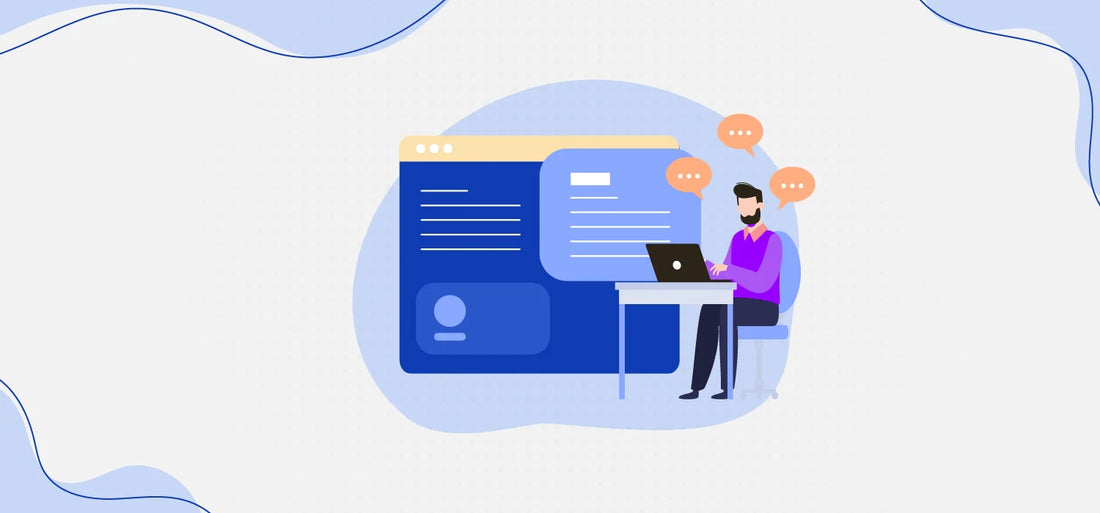Amazon has introduced a system that allows merchants and customers to communicate directly, known as the Amazon message center.
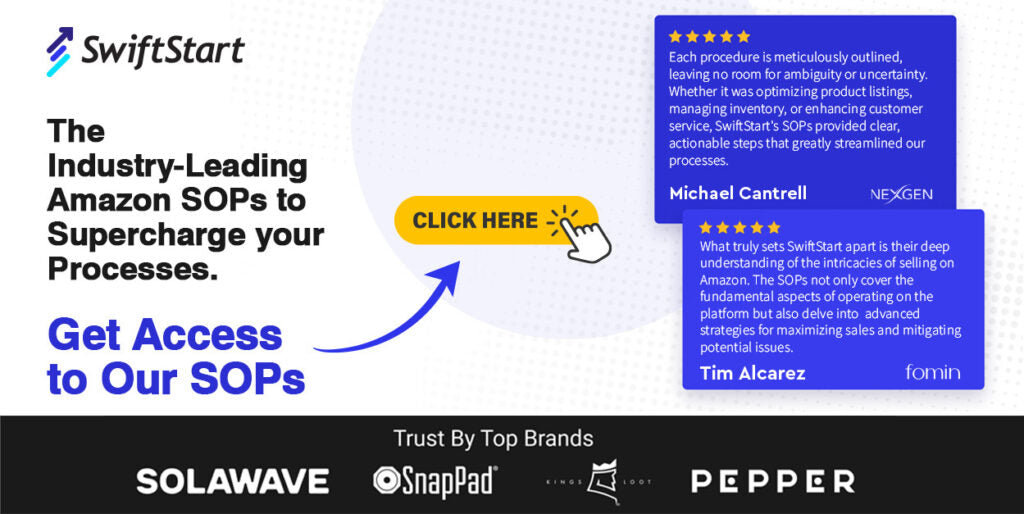
Highlights
- Amazon Message Center facilitates two-way communication between online sellers and buyers.
- Sellers must understand Amazon's response metrics and maintain prompt replies to maintain good performance.
- The Message Center can be accessed through the Amazon account, where customers can view messages.
- Sellers can enable the Message Center by activating it in their settings.
- Use the pro tip for using the Amazon messaging service effectively.
Looking for An Amazon Expert? Click Here!
Why We Wrote This?
We wrote this content so sellers understand that the Amazon Message Center is vital for effective communication between buyers and sellers. This service lets customers contact sellers regarding orders using Amazon's eCommerce platform. Sellers have to report customer queries to maintain their account reputation.
Therefore, in this guide, we’ve discussed what Amazon message center is, how to access and enable it, and the guidelines and strategies for using Amazon Messages.
What is Amazon Message Center?
Connecting with your customers is important if you're a seller aiming to provide top-notch products and a great customer experience. Amazon's buyer-seller messaging service allows a two-way conversation between online sellers and their buyers.
This system is helpful when addressing customer queries or handling issues related to product quality or orders. Sellers can use it to thank buyers for their purchases and ask for feedback through product reviews.
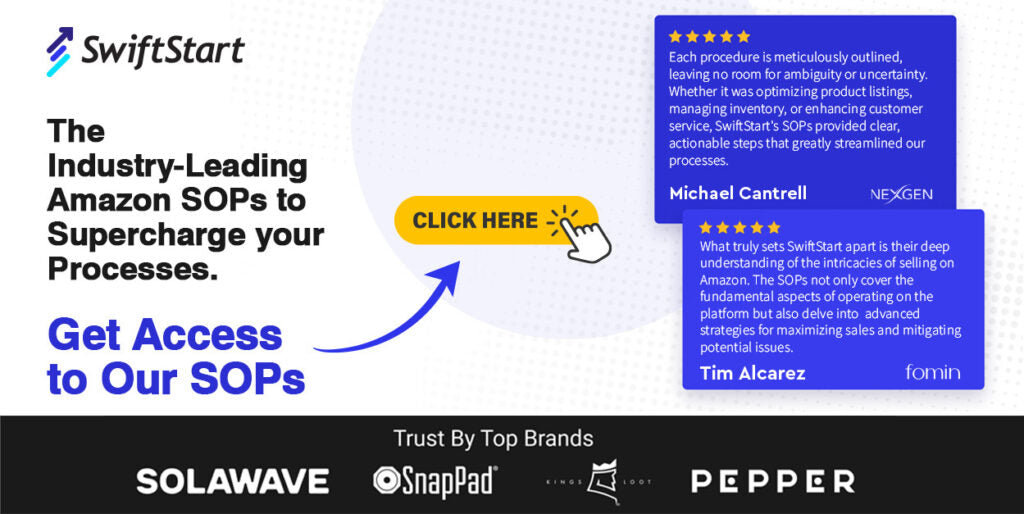
Remember that Amazon keeps track of your response metrics when you use this system. Take some time to understand how these metrics are calculated so that you can maintain prompt responses. If you can’t check messages on Amazon or respond to them, you can disable the messaging system.
However, this will only deactivate the service for future purchases. You will still receive notifications from buyers who have previously purchased from you.
How to Access the Message Center Amazon?
For Customers
- Log in to your Amazon account.
- Select 'Your Account' from the dropdown menu in the top right corner.
- Click 'Message Center' in the 'Email, messages, and ads' section.
- Here, you can view all your messages and important notifications about your orders, shipping, payments, and more.
For Sellers
- On the Seller Central dashboard, locate the 'Orders' tab and select 'Manage Orders’.
- From the list of orders, choose the specific order for which you need to contact the buyer.
- Click on the buyer's name in the 'Contact Buyer' section.
- You can text the buyer through your Seller Central account or by copying their encrypted email address and using another email service to send the message.
How to Enable the Amazon Message Center?

To enable the messaging center Amazon, you must first activate the service in your settings. Follow these steps to enable it:
- Go to the Settings menu in Seller Central.
- Click on "Notification Preferences".
- In the "Messaging" section, click on "Edit".
- Select the check box next to "Buyer Messages".
- Insert the e-mail where you want to receive customer messages.
- Finally, click "Save" to enable the Message Center and set up the email notification for customer messages.
Once you've completed these steps, you can access the Amazon Message Center and communicate with your customers efficiently.
Do you want to shift your business but don’t know how to cancel Amazon Seller Central account? Read our expert guide on this.
What are the Guidelines for Using the Amazon Message Center?
Before you start using the Amazon Message Center on the app, it's important to familiarize yourself with the guidelines. These guidelines outline what is acceptable and what is not for regular and proactive messages.
You can generally include messages necessary to fulfill an order or respond to a customer's query. For example, you can reply to customers asking about product dimensions or inform them of any delay or stock availability issues.
Proactive messages can be sent within 30 days after an order is completed. Some reasons you may send proactive messages include sending an invoice, coordinating delivery for large items, requesting an honest review, or confirming custom product details.
When composing proactive messages, there are certain things you should avoid, including:
- Attachments other than instructions, invoices, or warranties.
- Logos that contain links to external websites.
- Links that are optional for completing the order.
- Tracking pixels.
- Images unrelated to the order.
- Contact information like phone numbers or external emails.
- Any sensitive information.
- Requests for customers to opt out of receiving messages.
Failure to comply with the guidelines can suspend your privileges or your Amazon seller account.
Note: If your Amazon seller account is suspended then read our step-by-step guide on how to reinstate Amazon seller account and get your account back in a jiffy.
Pro Tips for Utilizing the Amazon Buyer-Seller Messaging Service

- Handle Customer Complaints
- Stay calm and composed when dealing with dissatisfied customers.
- Acknowledge and understand the issue thoroughly by initiating a conversation and gathering relevant information.
- Offer a suitable solution to address the problem. Remember, excellent customer service is crucial for business success.
- Use Message Filters
- Utilize the message filtering feature to categorize customer messages into different sections.
- Assign messages to relevant team members to streamline communication and ensure prompt responses.
- Prioritize queries based on urgency, focusing on timely responses for shipping/payment-related concerns.
- Always Respond Promptly
- Try to provide immediate replies to customer queries whenever possible.
- Quick responses build trust and demonstrate a commitment to customer satisfaction.
- Participate Actively
- Proactively engage with customers, understanding their requirements and needs.
- Follow up when necessary and establish a good rapport with customers.
- Try to enhance their buying experience and prioritize customer satisfaction.
Summary
In this post, we’ve covered the Amazon message center and how to check your Amazon. You can immediately establish relationships with your consumers by learning where to access Amazon's message center. Always read customer messages, reply promptly, and treat problems professionally. You can increase revenue and develop a devoted clientele by strategically utilizing buyer-seller communications.
Become A Part of The SwiftStart Community
SwiftStart can help optimize your Amazon listings and supercharge your sales in a jiffy. Swift offers FREE 1 ASIN report (Amazon PPC audit), affordable Image stacking, A+ recharge, SEO Listing, and PPC services to enhance your product listing, visibility, and sales. Moreover, our Amazon Catalogue Course will help you become an experienced Amazon seller.

Also, if you want to streamline your brand's operations without hiring an agency, our 450+ Amazon SOPs Library is your solution. So, don't miss out on the opportunity. Contact us today and take the first step toward elevating your Amazon brand's CRO.
Join our social footprint for more Amazon insights and growth hacks. Become a part of our Facebook Amz Mastermind community and subscribe to our popular Amazon newsletter to stay updated with the latest Amazon news, tips, and growth hacks.
FAQs
Where Is Amazon Message Center?
The Amazon Messaging Center can be accessed directly from the main Seller Central dashboard.