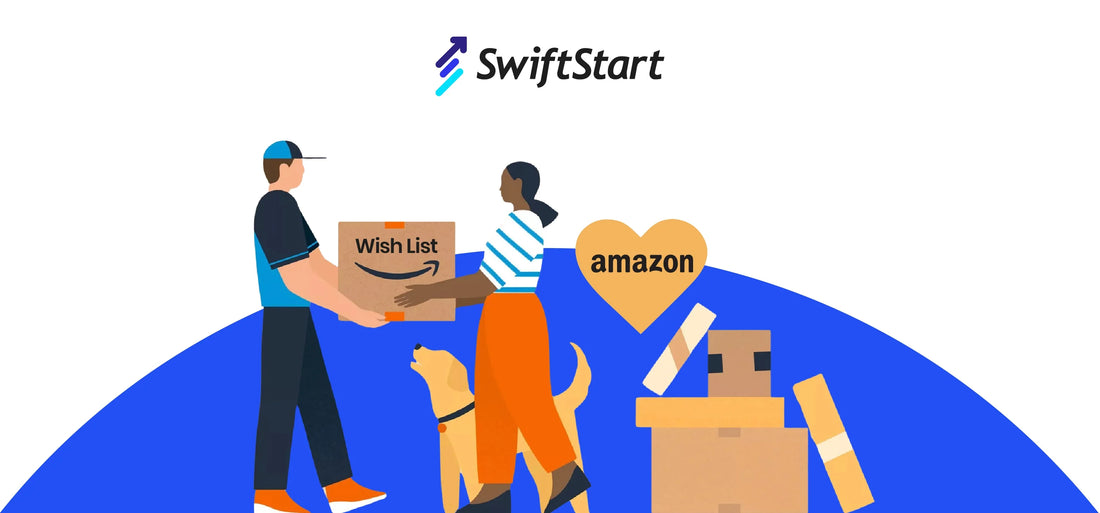Amazon Wish Lists are a fantastic tool to track the products you want, organize gifts, and take advantage of exclusive deals. They’re especially useful for busy shopping periods like Prime Day or around special occasions, such as birthdays and the holidays when saving on gifts and planning matters most.
In this article, you will learn how to make an Amazon Wish List and how you will be able to manage and share it.
Looking for An Amazon Expert? Click Here!
The Perks of Using Amazon Wish Lists
Amazon's wish list is the perfect way to keep track of all things that you want to buy later. These lists are there to make things easy for you regardless of your reason for creating the wish list. Whether you want to create a list for holiday shopping, planning birthdays, or creating gift registries, you can have it all.
When you add items to a list, you can monitor price drops and deals in Amazon’s store. For app users, you’ll receive push notifications on price changes or new coupons for items on your list.
Why and When to Use Amazon Wish Lists
Amazon Wish Lists are versatile and can be used throughout the year for various needs. Besides special occasions, Amazon Wish Lists are ideal for keeping track of ongoing shopping needs. For example, you might have a list of household essentials, cooking tools, or redecorating supplies. Simply add items as you think of them, and consult the list when it’s time to buy.
Moreover, you can share the list with others which makes it helpful for family and friends to make a purchase for you or for the person for whom you created the list. Once an item is purchased from your list, Amazon automatically marks it as “purchased” to prevent duplicates, making the whole process hassle-free.
How to Make an Amazon Wish List on a Desktop

Setting up an Amazon Wish List is simple and can be done in just a few steps from your PC or Mac. Here’s a step-by-step guide:
-
Sign In
Start by logging into your Amazon account on your desktop browser.
-
Go to Your Lists
Click on the “Accounts & Lists” dropdown in the upper right corner of your screen and select “Your Lists.”
-
Create a New List
Click the “Create a List” button to start a new Wish List.
-
Name Your List
Enter a name for your list, like “Birthday Ideas” or “Holiday Wishlist,” and click “Create” to confirm.
From here, you can easily add items by browsing Amazon and selecting “Add to List” on any product page.
For faster access, hover over the “Account & Lists” dropdown, go to “Your Lists,” and click “Create a List.” This lets you access and create lists quickly, especially useful if you’re a frequent list-maker!
How to Set Up an Amazon Wish List on Mobile
Creating an Amazon Wish List from the Amazon app on your mobile device is almost identical to using the desktop version. The steps are straightforward and work on both iOS and Android:
-
Open the App
Launch the Amazon app on your mobile device.
-
Navigate to Lists
Tap on the Profile icon at the bottom of the screen, then tap “See All > Your Lists” to access your list page.
-
Create a Wish List
Tap the “Create a Wish List” button at the top right corner of the screen.
-
Name the List
Give your list a name that matches your purpose, then tap “Create” to save it.
After creating a list, you can customize its privacy settings, add a description, or adjust other details. To manage settings further, tap on the three-dot icon on your list page and select “Manage List.”
Essential List Management Tips
Amazon offers several helpful settings to personalize your list. Here’s how to make the most of your Wish List settings:
-
Don’t Spoil My Surprises
By turning this option on, you’ll avoid any notifications if someone purchases an item from your list. This keeps the surprise intact, which is particularly useful for holiday gift lists.
-
Set Default List
This option designates the list as your primary list, meaning it will appear first when you’re adding items.
-
Delete List
When a list has served its purpose, you can remove it entirely from your account using the delete option.
Managing your list’s settings can make the list even more effective, especially when planning for specific events.
How to Add Items to Your Amazon Wish List

Adding items to your Wish List is quick and convenient. When you’re on a product page, you’ll see the “Add to List” option, usually located under the “Buy Now” button. Choose this option, and Amazon will prompt you to select a list or create a new one if you haven’t already done so. You can even add comments or set a priority level for each item, allowing you to indicate whether it’s a “must-have” or simply “nice to have.”
If you have Alexa-enabled devices, you can add items verbally by asking Alexa to add items to your Wish List, making it easier to keep track while on the go.
How to Make Your Amazon Wish List Public
To share your Wish List with others, you’ll first need to make it public. Here’s how:
-
Go to Your Lists
Start by opening Amazon and navigating to “Your Lists” from the “Accounts & Lists” dropdown.
-
Select List Settings
Choose the list you want to make public, then click on the “More” dropdown or “Manage List.”
-
Adjust Privacy Settings
Under the “Privacy” option, select “Public” to make your list visible to others.
-
Save Changes
Click “Save Changes” to confirm.
Once your list is public, you’ll be able to share the link with friends and family, making it easy for them to view and purchase items from your list. For privacy, avoid including personal information in list names or item comments.
How to make an Amazon teacher wish list
Amazon Teacher Wish Lists can be a great way to share classroom supply needs with parents, colleagues, or community members. Here’s how to set one up:
-
Log into Amazon
Start by signing into your account and going to “Your Lists.”
-
Create a New List
Click “Create a List” and name it something like “Classroom Supplies” or “Teacher Wish List.”
-
Choose Public Settings
Select “Public” under the privacy settings so that others can find and support the list.
-
Add a Description and Shipping Address
Add a short description to explain the purpose of the list. You can also include a shipping address with privacy options to hide the details.
After setting up the list, add items needed for the classroom, such as supplies or educational materials. Share the link with parents or your community to make it easier for them to support classroom goals.
Sharing Your Amazon Wish List
You have full control over whether and when you share your list. Lists stay private until you choose to make them public. To share:
-
Invite Others
Click the “Invite” button at the top of your list to send the link to friends or family.
-
Select Permissions
You can choose to allow them to view and edit the list or view only.
-
Share the Link
Copy the link to share it via any messaging app or use the built-in options to share by email or text message.
When sharing with edit permissions, list items can be added or removed by the invitee, allowing collaborative shopping.
Conclusion
Amazon Wish Lists are powerful tools for organizing shopping needs, planning gifts, and even receiving classroom donations. So, we hope by now you know the answer to your query about how to make an Amazon wish list. Whether you’re shopping for holiday gifts or managing everyday purchases, Amazon Wish Lists make the entire process simpler and more efficient.
FAQs
How to make an Amazon wish list on mobile?
To create a Wish List on the Amazon app, tap the Profile icon, go to “See All > Your Lists,” tap “Create a Wish List,” name it, and save.
Become A Part of The SwiftStart Community
SwiftStart can help optimize your Amazon listings and supercharge your sales in a jiffy. Swift offers FREE 1 ASIN report (Amazon Listing audit), affordable Image stacking, A+ recharge, SEO Listing, and PPC services to enhance your product listing, visibility, and sales. Moreover, our Amazon Catalogue Course will help you become an experienced Amazon seller.
Also, if you want to streamline your brand's operations without hiring an agency, our 450+ Amazon SOP Library is your solution. So, don't miss out on the opportunity. Contact our Amazon agency experts today and take the first step toward elevating your Amazon brand.
Join our social footprint for more Amazon insights and growth hacks. Become a part of our Amazon Community on Skool and subscribe to our popular Amazon newsletter to stay updated with the latest Amazon news, tips, and growth hacks.